Get Started
A number of online services are available to students at NBCC. In order to access these services you must first activate your IT account. You will need:
- Student ID
- Date of Birth
- Email Address (the address that NBCC will use to communicate with you)
Get Started
(Full-Time Students)Get Started
(On-Line Students)Activating Your NBCC Account
A PDF guide on activating your IT Account and Setting up multifactor authentication with the Authenticator App on an iOS device can be found here. If you don’t have an iOS device, please visit our Multi-Factor Authentication page for more options.
If you are an active student or have recently been enrolled in other courses or programs, your account may still be active. It is possible to reset your password if it has been forgotten.
Your password must be between 12-35 characters and have:
- At least one number
- At least one uppercase letter
- At least one of the following special characters: !@#$%^&*()-_=+\|[]{};:/?.<>,`
- Should not include any part of the name (first or middle or last name), login ID, email address or previous passwords
- Should not contain simple dictionary words or simple patterns like Canada, Hello2020, 1234 or QWERTY etc.
Please note that Student Passwords do not expire.
Once you have an active IT account, take a minute to ensure you can access Student Self-Service where you can:
- view and/or edit your personal, academic and financial information
- connect to our online credit payment option
- confirm or decline a program offering
Please be advised that some information may not be visible until closer to class start.
If you are travelling from an international country to a NBCC campus location, we highly recommend you review the Information Technology International Travel Student checklist (pdf or video guide) to ensure you don’t get locked out of your IT account, that you purchase the proper technology for your program, and that you are prepared to be supported by our IT team should you require any assistance.
If you have any difficulty activating your IT account or accessing Student Self-Service please:
- refer to our IT Troubleshooting Guide (pdf)
- call our toll-free number 1-833-592-6222
- email us at nbcc@nbcc.ca
- visit one of our campus Student Success Centers